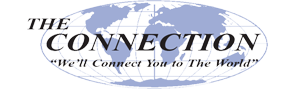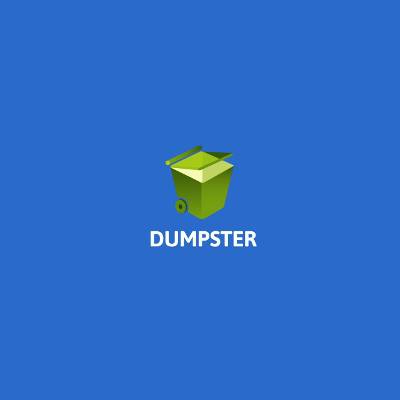Android is a very common operating system on mobile devices around the world, and because of this, you won’t be surprised to hear that hackers are always trying to one-up security developers. If your business takes advantage of Android devices like smartphones or tablets, you’ll want to consider these 11 security tips that will help keep your organization safe.
Be Wary of Connected Apps
How many apps have you granted access to your Google account? Sometimes you’ll need them for a single instance, and others will have you continuously returning to them for use. If you no longer use them, it’s wise to cut them off from your Google account simply because the more connected your account is, the more likely it is to be compromised. To edit your account’s permissions, go to https://myaccount.google.com/permissions.
Maintain Your List of Connected Devices
Every time you log into your Google account with a new device, it’s added to a trusted list. This list needs to be updated and changed frequently to ensure that your account is only accessed by approved devices. You can check which devices can access your Google account by going to https://myaccount.google.com/device-activity. If you see a device that’s not familiar, remove it and change your password as soon as possible.
Organize Your Devices in Google Play
Every time you make a purchase in the Play Store, you’ll be given a list of devices that are connected to your Google account. You’ll then choose the device that you want to install the app on. This same list is used to find your device if you happen to misplace it. To remove a device that you no longer use from the menus, just uncheck the box for Show in Menus. You can also assign names to your devices so that you can find them easier at a later date.
Activate Find My Device
On that note, Google has a system set up that lets you find your misplaced devices. Open the Settings app and locate the option for Google. You can then select Security and then Find My Device. Make sure that the setting is toggled on. Furthermore, you want to make sure that your Location settings are turned on so that you can locate the phone in the event you misplace it. If you access the Find My Device tool in your web browser, you’ll be able to ring your device or find your phone in case you lose track of it.
Use Android’s App-Scanning System
You don’t need a third-party security app to scan your applications for suspicious activity. Google has this feature built into the Android operating system. To set this feature, simply go to Settings and navigate to Security & Location. You’ll see the option for Google Play Protect. Make sure that the option for Scan device for security threats is checked. This sets up an automatic scanning system that can run in the background and make sure your device isn’t threatened. In fact, you’ll hardly notice it’s there, unless you encounter a legitimate issue.
Reconsider Your Approach to Downloading Apps
No technological system is perfect, so you should always be wary when downloading any app for use on your Android device. Consider where the app came from--even if it’s from the Play Store. You never know when you could run into something threatening. Often times, you can check the app’s permissions before downloading it as well, which is a great way to make sure you’re not being tricked into giving access.
Check Your Security Basics
Do you lock your device when it’s not in use? You should have at least a PIN in use for when you set your phone down for a moment. Preferably, you want to take advantage of biometric technology that allows only you to access the device. Make sure that you have at least something standing in the way of any unauthorized access in case you lose your phone while in a public setting.
Watch Your Smart Lock Passwords
Google will frequently save passwords to the device to make it easier for you to go about your business, but this isn’t necessarily safe. You should frequently check which passwords are being saved. If you don’t periodically update it, you might encounter complications when accessing an account.
Do You Have Two-Factor Authentication?
Speaking of security for your Google account, two-factor authentication is one major way you can keep unwanted users out of your account. By using Google Authenticator, you can create single-use codes that must be used alongside your password for access to your Google Account. There are other options available too, but you will want to speak with an IT service provider to make sure that your 2FA solution is business-grade.
Run a Google Security Check
Google has a built-in security checker that can give you an idea of how you’re doing in terms of protecting your account from unauthorized access. To use it, go to this link: https://myaccount.google.com/security-checkup
Do You Need Third Party Security Apps?
While the security of the Android operating system is a great start, you may find yourself wanting more. If you’re still not satisfied with the quality of your mobile device’s security situation, you can always reach out to a managed service provider like The Connection, Inc, who can recommend solutions designed to keep your business secure.
For any lingering questions, thoughts or concerns about mobile security, don’t hesitate to reach out to The Connection, Inc at (732) 291-5938.