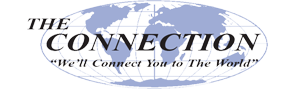Every business should consider its security one of its top priorities, and with so much business now happening digitally, cybersecurity is a major part of that. Take, for instance, the heightened importance of email in the extended remote workforce. While email is a great business tool, it can also be an avenue that a cybercriminal uses to attack. So that you can better protect your business, we’re discussing some basic email security steps for this week’s tip.
The Connection, Inc Blog
Have you ever been in a situation where you’re watching your inbox, waiting for a response that probably isn’t coming? This is a problem that’s all too common, and it’s because the average business owner could very well be stymieing their own progress by sending emails that are too long, too wordy, or even too brief. A study by Boomerang suggests that there are four ways to make emails more viewer-friendly.
Email is a central part of any functional modern office, but if you aren’t proactive in keeping your inbox under control, you could be wasting time on unnecessary messages or spam. If you want to get the most out of your workday, it’s imperative that you take back control of your business email inbox. Here are three ways that yourself and your employees can clean up your inboxes and waste less time throughout the work day.
There are many ways to share a file between two computers. Being familiar with multiple options will certainly come in handy, especially when your preferred method of file sharing isn’t an option (like when you can’t find your flash drive, or maybe you lose Internet connection). For this week’s tip, here are four options to help your business more effectively share files.
Share via Email
For smaller files like Word documents, you can simply attach them to an email and send them to the receiving party. Any email solution worth using, like Microsoft Outlook or Gmail, allow users to attach files and send them to a recipient, but the number and size of them cannot exceed a certain amount. Therefore, it’s crucial to understand this limit before relying on email to share important files.
Share via External Solutions
You can always share files via an external piece of hardware like a portable flash drive or USB hard disk drive. While this is a great way to share when there are no other options available, keep in mind that you also run the risk of losing them. Unless your device is protected and encrypted by a pass code of some sort, anyone who finds the device can access its contents simply by plugging your drive into one of their own devices. Therefore, you should take precautions with what information is shared in this fashion.
Share Locally via a Network Drive
Have you ever been in a situation where you need to share a file with someone else in your office, but it’s too large to send through email? You can share files locally via a network drive that connects all of your organization’s endpoints to one central location. You can then drop files into your network drive for users to access. It’s best that you utilize some sort of folder system that keeps files organized--that way, you don’t wind up with a messy network drive that makes it impossible to find important files.
Share Virtually in the Cloud
The optimal way to share files involves sharing them virtually through a cloud-based storage system. A couple of good examples of this are Google Drive and Microsoft OneDrive. You can provide each of your workers with access to a cloud-based “drive” that you control, which delegates a portion of storage for their use. However, what’s more notable is that you can create shared folders, which allow your users to share files and allow for collaboration remotely via the cloud. You can even add permissions and edit sharing details to only let specific users access important or confidential data.
How does your business transfer files, and do you find it satisfactory? Let us know in the comments, and be sure to reach out to The Connection, Inc if you want to improve the way you share and manage technology.
Managing your company’s email can be a complex endeavor, due to the sheer volume of messages being sent and received, as well as the need to have a way to prioritize which messages are important. It’s safe to say that all organizations can benefit from email management solutions, such as email archiving and spam protection, and multi-factor authentication.
An unfortunate fact about the modern business world is that any organization that utilizes technology is playing with fire. Cyber attacks can circumvent even the most well-protected networks through the company’s users. This is, unfortunately, something that business owners often don’t learn until they’re on the receiving end of an attack; just like the two companies that fell victim to phishing attempts that were supposedly operated by Evaldas Rimasauskas, a Lithuanian hacker who has been accused of stealing $100 million from them.
Gmail is a great way to take advantage of business email, but do you know all of the ins and outs of how to use some of its finer details? Today’s tip is dedicated to going over some of the more useful features of Gmail, like filters and labels--both of which will be helpful in controlling your inbox.
Labels and Filters
Gmail helps you keep your messages organized through the use of labels and filters. Basically, you can assign rules that will apply to any messages that you receive. By effectively using filters, you can make browsing your inbox more efficient, as well as consolidate similar messages with little effort.
For example, a filter could be used to assign a label to any message that holds “quarterly report” in the subject line. These labels would then be applied to any incoming messages that have that specific criteria.
Creating a Filter
To create a filter in Gmail, just follow these steps:
- Click the down arrow in the search bar. You can then select specific details that you want to include in your search criteria.
- Select the criteria that you want your filter to look for. Once you’ve done so, click on Create filter with this search.
- You’ll then be provided with several options, one of which will automatically mark your conversation as important. Be sure to select the option to Apply the label.
- Next, select the drop-down menu that’s labeled Choose label. You can then create a new label or one that has already been made.
- Once the filter has been configured, select the Create Filter button.
Creating a Label
You can also apply labels to your messages, but in order to do so, you first need to make the label. You’ll be able to both apply labels as you receive messages, or apply them to existing messages. We’ll walk you through the process:
- In Gmail, click on the More option on the left side of the screen.
- Next, select Create new label.
- Provide a name for your label and create it.
Now all you have to do is apply the label to your messages.
- First, open up the message you want to apply the label to.
- At the top of your screen, select the Label button. You can add a label to any group of messages provided you have selected them all before you click the label button.
- You must then select each label you want to add. You can also create a new label at this point if you need to.
To learn more about how to take full control of your Gmail inbox, be sure to keep a lookout for similar articles from The Connection, Inc’s blog.
Email is a solution that needs to be protected, lest you expose important information to any onlookers while messages are in transit. Encryption is one of the key ways you can make sure that your messages are safe, but email hasn’t always used this method to secure messages. In fact, it wasn’t until relatively recently that encryption became a staple of the major email providers.
Email is a modern classic as far as business solutions are concerned, and you’d be hard-pressed to find an office that didn’t use it in some capacity or another. However, because email is so popular, it has become a favorite attack vector of malicious users. Fortunately, there are some basic practices that will help keep your email account secure and your communications private.
Communication is one of the most important parts of running an organization, and this is especially true for smaller organizations that need to work closely in order to make progress. Today’s collaborative workplace is dependent on people understanding a unified message and working to succeed in that endeavor. To this end, a unified communications strategy can be extremely helpful.
Email is a particular favorite attack vector of many who would do wrong by your business, as it is easily one of the most used communications in most businesses today. Do your employees know how large of a responsibility they have to your business’ security just by using email? In order to prevent unfortunate security blunders, you need to make sure you and your employees know a few best practices when it comes to handling email securely.
Email is a core component to many businesses. With 124.5 billion business emails being sent and received each day, that doesn’t seem to be in danger of ending. Are the emails that are coming and going from your business secure? That may be another story, altogether. In order to keep your email security at a premium, we have outlined the following tips:
Using Filters
Filters make a lot of things easier to manage and easier to interact with, but since your employees have to stay on top of their company email, having some pretty easy-to-use solutions is important. Spam-blocking can go a long way toward reducing the amount of unimportant emails each employee sees, and a dedicated antivirus software can keep malware and other nefarious entities off of your network.
Be Smarter with Your Email
No spam filter or antivirus will do it all. In order to achieve the best results with securing your email, users have to be well-versed in the best practices of email management. The most important qualification any person can make when trying to secure their personal email from hackers is to ensure that they have the knowledge of what a phishing email might look like; and to make sure that the business’ network security is up to snuff.
Here are few tips to keep your email secure.
- Know what a legitimate email looks like. For every email sent from a vendor or partner, there are two sent that are there to trick end-users.
- If you aren’t going to take the time to encrypt your email, don’t put any potentially sensitive information within the email. This goes for heath, financial, or personal information.
- The less people who have your email address, the more secure your email is going to be. Teach your employees to not give out their email addresses if they can help it.
- The email solution needs to be secured behind solid passwords, and/or biometrics. Two-factor authentication can also be a good solution to secure an email against intrusion.
End Your Session
There are circumstances that people can’t control, so if you absolutely have to use a publicly-accessible device to access your email, you have to make certain that you log out of the email client and device you access your email on. After you log out, you’ll want to clear the cache. Many browsers and operating systems today want to save your password for user convenience. Better to use a password manager than allow the most public points of your workstation to save your credentials.
The Connection, Inc can help you set up an email security policy that will work to ensure that your employees are trained, and you have the solutions you need to keep any sensitive emails away from prying eyes. Call us today at (732) 291-5938 to learn more.
Quick question for you: how many email accounts do you have? How many do you have to regularly check? How many different platforms do they utilize? If there’s too many, important communications are easy to miss in the ensuing mess of messages. Fortunately, there are a few ways that this can be avoided, which we’ll review for this week’s tip.
How Many Emails Do You Need?
Depending on your office’s organization style, there may be a fair chance that you have to juggle multiple email addresses. You may have one that you use internally, one that’s client-facing, and one to interact with your vendors. However, we do have to address how many messages this could wind up being. You and your team are responsible for more than just checking emails, after all, so you don’t have the time to log into each email account you have in order to do so.
Fortunately, your email platform of choice will have the capability to handle each of these emails from each provider. First, we need to set some terminology straight:
Understanding Email
When we refer to an email account, we’re talking about the individual address used. For instance, if your organization has a branded email address, “user1@yourbusiness.com” and “user2@yourbusiness.com” are two different accounts.
An email client, on the other hand, it the program that you choose to use to read your emails, like Microsoft Outlook or Gmail. If these clients are stored on a single server, you can use them more or less interchangeably, as all of your emails will appear in each client.
However, this doesn’t help you if you have too many accounts to keep track of… at least, not without exercising the capabilities of your chosen email client.
Utilizing Multiple Inboxes
Those responsible for developing these email clients understand that there are assorted reasons that a user isn’t going to be tied to a single email account or provider. As a result, email clients are now designed to support multiple inboxes. This means that, if properly configured, a user can access one email client and check multiple email accounts, dividing them into folders (or combined into one large group, if so desired).
Utilizing Multiple Personalities in a Central Inbox
Alternatively, if you don’t mind the idea of using a single inbox to hold all of your correspondence but still want to respond with multiple addresses, you can use a different method. This method will collect all of your messages into a single inbox, while allowing you to select which email address (sometimes known as a personality) your response comes from.
First, you will need to set up an email with an address that you never give out. This mailbox will be the central catch-all. Then, you need to set all of the accounts you have in use to forward to that mailbox (ask your internal IT resource for help). Pretty simple so far, right?
However, you still aren’t quite done. After all, you want to be able to respond to these emails with the address that they were originally sent to, right? This is where the personalities we mentioned above come into play. Basically, your email client allows you to change the address that appears in the From: box to whichever email address is appropriate for that correspondence.
Adding Inboxes and Personalities to Your Email Client
Of course, each email client has a somewhat different approach to adjusting these settings:
Gmail
To set up multiple accounts in Gmail, click on the gear to access your Settings, then select the Accounts and Import tab. To add inboxes to your Gmail, you should see a section labeled Check mail from other accounts. In that section, follow the prompts given after you click Add a mail account.
To add new personalities to your Gmail account, follow the same steps to the Accounts and Import tab. Under the Send Mail As section, follow the instructions provided when you click Add another email address. You can also select this email address as the default selection from here.
Outlook
Unfortunately, we don’t have the information required to provide a walk-through for setting up Microsoft Outlook, as there are too many versions to cover here. Make sure you check the documentation provided online for what Microsoft describes as “connected accounts.” Of course, we are always available to help, so feel free to give us a call at (732) 291-5938.
What other tips would you like to learn for your most-used solutions? Let us know in the comments, and make sure to subscribe so you don’t miss anything!