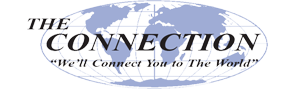There are many ways to share a file between two computers. Being familiar with multiple options will certainly come in handy, especially when your preferred method of file sharing isn’t an option (like when you can’t find your flash drive, or maybe you lose Internet connection). For this week’s tip, here are four options to help your business more effectively share files.
Share via Email
For smaller files like Word documents, you can simply attach them to an email and send them to the receiving party. Any email solution worth using, like Microsoft Outlook or Gmail, allow users to attach files and send them to a recipient, but the number and size of them cannot exceed a certain amount. Therefore, it’s crucial to understand this limit before relying on email to share important files.
Share via External Solutions
You can always share files via an external piece of hardware like a portable flash drive or USB hard disk drive. While this is a great way to share when there are no other options available, keep in mind that you also run the risk of losing them. Unless your device is protected and encrypted by a pass code of some sort, anyone who finds the device can access its contents simply by plugging your drive into one of their own devices. Therefore, you should take precautions with what information is shared in this fashion.
Share Locally via a Network Drive
Have you ever been in a situation where you need to share a file with someone else in your office, but it’s too large to send through email? You can share files locally via a network drive that connects all of your organization’s endpoints to one central location. You can then drop files into your network drive for users to access. It’s best that you utilize some sort of folder system that keeps files organized--that way, you don’t wind up with a messy network drive that makes it impossible to find important files.
Share Virtually in the Cloud
The optimal way to share files involves sharing them virtually through a cloud-based storage system. A couple of good examples of this are Google Drive and Microsoft OneDrive. You can provide each of your workers with access to a cloud-based “drive” that you control, which delegates a portion of storage for their use. However, what’s more notable is that you can create shared folders, which allow your users to share files and allow for collaboration remotely via the cloud. You can even add permissions and edit sharing details to only let specific users access important or confidential data.
How does your business transfer files, and do you find it satisfactory? Let us know in the comments, and be sure to reach out to The Connection, Inc if you want to improve the way you share and manage technology.